Signing your development work is the new Industry standard, per Software Supply Chain Security measures. Gitsign makes developer’s life easy to sign the commits by providing key pair based mode and keyless mode to sign Git commits with a mechanism to verify the signatures. This document is a step-by-step guide on setting up Gitsign globally for all commits in your local and how to verify the commits using Git and Gitsign; the signing procedure we adopted is keyless mode, hence will demonstrate it.
Before Git Sign
Lets see what it looks like before you have setup a Global Git Sign. Let’s do an empty commit with the message "UmsignedCommit".
git commit --allow-empty -m "UmsignedCommit"
You should see something like this,
[main 14ee0af] UmsignedCommit
Let’s push the commit to remote Github Repository
root@835a70e3cec7:/end_to_end_ML_model# git push origin main
Enumerating objects: 1, done.
Counting objects: 100% (1/1), done.
Writing objects: 100% (1/1), 211 bytes | 211.00 KiB/s, done.
Total 1 (delta 0), reused 0 (delta 0), pack-reused 0
To github.com:VishwasSomasekhariah/end_to_end_ML_model.git
b9de83c..14ee0af main -> main
No authentication was requested and no signature was signed for this work, hence cannot verify who really did the commit. You can check this on Github.

Install Gitsign using Homebrew
You can find steps for other platforms’ installation on SigStore Docs.
If you have homebrew, use brew tap to add Sigstore’s repository to your system
brew tap sigstore/tap
Use brew install to install gitsign using homebrew
brew install gitsign
Install Gitsign using .deb package if on Ubuntu
If you are on a linux machine like me, you can use wget to download the .deb or .rpm files. Here is a list of releases. Please download the right one based on your system.
wget https://github.com/sigstore/gitsign/releases/download/v0.7.1/gitsign_0.7.1_linux_amd64.deb
You should see the package downloaded in your PWD
 Use the downloaded file to install gitsign.
Use the downloaded file to install gitsign.
dpkg -i gitsign_0.7.1_linux_amd64.deb
You should be seeing this for successful installation
Selecting previously unselected package gitsign.
(Reading database ... 11084 files and directories currently installed.)
Preparing to unpack gitsign_0.7.1_linux_amd64.deb ...
Unpacking gitsign (0.7.1) ...
Setting up gitsign (0.7.1) ...
Verify the gitsign installation typing gitsign --version
gitsign version v0.7.1
Configuring gitsign for all globally
Meaning every project that you contribute to, would be signed using gitsign automatically taking away the hassle to remember it for each repository.
git config --global commit.gpgsign true # Sign all commits
git config --global tag.gpgsign true # Sign all tags
git config --global gpg.x509.program gitsign # Use Gitsign for signing
git config --global gpg.format x509 # Gitsign expects x509 args
Now let’s try to commit and see what happens
git commit --allow-empty -m "SignedCommit"
A browser or a new tab opens with a sigstore authentication
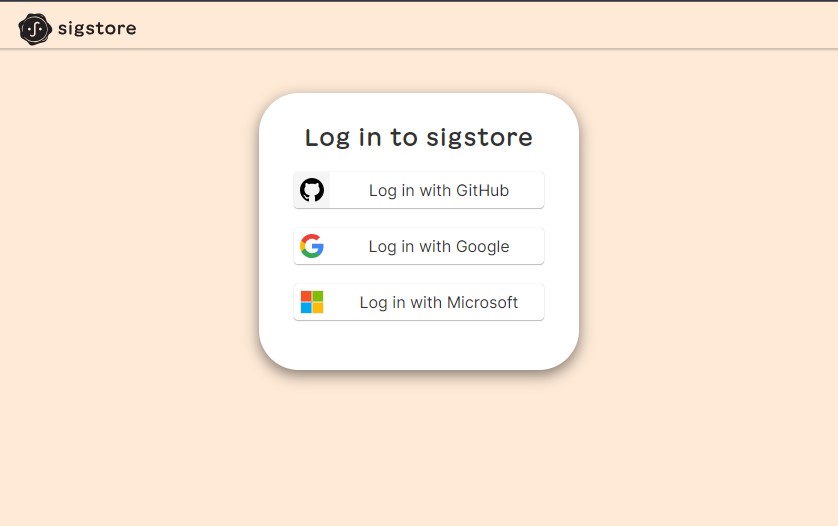
If the page does not automatically open for any reason you can click on the HTTPS link displayed on the terminal.
Go to the following link in a browser:
https://oauth2.sigstore.dev/auth/auth?access_type=online&client_id=sigstore&code_challenge=BqTyUwBAeZxXXXXXXXXXXXXXXXXXXXXXXXXXXXXXXXX&code_challenge_method=S256&nonce=2SQjOT6jSubdXXXXXXXXXXXXXXX&redirect_uri=urn%3Aietf%3Awg%3Aoauth%3A2.0%3Aoob&response_type=code&scope=openid+email&state=2SQjORRgGVwwXXXXXXXXXXXXXXX
If you have a 2 Factor authentication in place you may be prompted asking to enter a verification code in the terminal.
Go to the following link in a browser:
https://oauth2.sigstore.dev/auth/auth?access_type=online&client_id=sigstore&code_challenge=BqTyUwBAeZxXXXXXXXXXXXXXXXXXXXXXXXXXXXXXXXX&code_challenge_method=S256&nonce=2SQjOT6jSubdXXXXXXXXXXXXXXX&redirect_uri=urn%3Aietf%3Awg%3Aoauth%3A2.0%3Aoob&response_type=code&scope=openid+email&state=2SQjORRgGVwwXXXXXXXXXXXXXXX
Enter verification code:
On login you should see a verification code on the browser
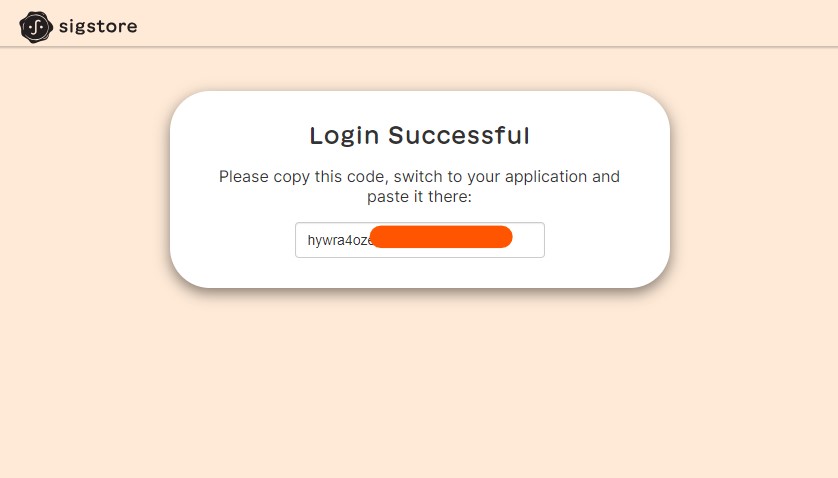
Enter the code in the terimal to complete the authentication of your signature.
```cmd
Go to the following link in a browser:
https://oauth2.sigstore.dev/auth/auth?access_type=online&client_id=sigstore&code_challenge=BqTyUwBAeZxXXXXXXXXXXXXXXXXXXXXXXXXXXXXXXXX&code_challenge_method=S256&nonce=2SQjOT6jSubdXXXXXXXXXXXXXXX&redirect_uri=urn%3Aietf%3Awg%3Aoauth%3A2.0%3Aoob&response_type=code&scope=openid+email&state=2SQjORRgGVwwXXXXXXXXXXXXXXX
Enter verification code: hywra4ozXXXXXXXXXXXXXX
On successfull authentication you should see this
tlog entry created with index: 27073525
[main 43633f0] SignedCommit
Verifying the commit
First verify using git verify-commit
git verify-commit HEAD
You should see details about the signature used for your last git commit.
tlog index: 27073525
gitsign: Signature made using certificate ID 0xdf16bc1599ff0480xxxxxxxxxxxxxxxxxxxxxxxx | CN=sigstore-intermediate,O=sigstore.dev
gitsign: Good signature from [{certificate-identity}]({certificate-oidc-issuer})
Validated Git signature: true
Validated Rekor entry: true
Validated Certificate claims: false
WARNING: git verify-commit does not verify cert claims. Prefer using `gitsign verify` instead.
As the message says you can also verify commit using gitsign verify. Remember the values for certificate-identity and the certificate-oidc-issuer can be found in the terminal output above.
gitsign verify --certificate-identity={certificate-identity} --certificate-oidc-issuer={certificate-oidc-issuer} HEAD
You should see the details of the signature used for your last git commit
tlog index: 27073525
gitsign: Signature made using certificate ID 0xdf16bc1599ff0480acfc3514fa8e0f738b7f1812 | CN=sigstore-intermediate,O=sigstore.dev
gitsign: Good signature from [vkumar@intelops.dev](https://github.com/login/oauth)
Validated Git signature: true
Validated Rekor entry: true
Validated Certificate claims: true
Congrats!! You have now successfully learnt how to install gitsign and how to verify commits using gitsign and git.
For the curious few, let’s push the commit to gitub and see how it shows up there:
git push origin main
Successful push looks like this
Enumerating objects: 1, done.
Counting objects: 100% (1/1), done.
Writing objects: 100% (1/1), 1.22 KiB | 1.22 MiB/s, done.
Total 1 (delta 0), reused 0 (delta 0), pack-reused 0
To github.com:VishwasSomasekhariah/end_to_end_ML_model.git
14ee0af..43633f0 main -> main
On Github you should see a note next to your commit signaling that the commit was signed but saying ‘unverified’. That’s because there are additional steps to setup github action workflow (CI pipeline) to be able to verify signed git commits using gitsign in the github or any git platform. Once you get the pipeline setup, the step you include in the pipeline to use gitsign to verify git commits will validate the commits related signatures.
Above steps are to demonstrate how to use gitsign on a workstation.
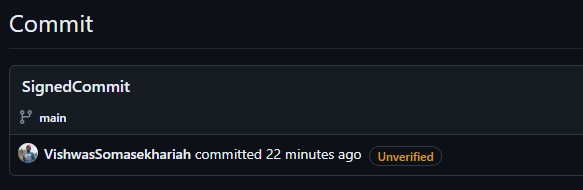
Automate the OAuth step
If you prefer to not select the identity provider (on your browser) everytime you want to sign your commit, you can set your identity provider as git configuration in your local git settings:
git config --global gitsign.connectorID https://github.com/login/oauth
In my case, I am using Github as identity provider to sign my commits.
Find more detail - GitSign docs.
